S-Parameters |
MHARNESS can generate 2D plots automatically of the calculated S-parameters and impedance parameters versus frequency for each port analyzed (Section 1). Users can also export the data as a data file or image (Section 2).
S-parameter plots should be generated after a simulation.
After the simulation has finished or the results have been imported, navigate to the Simulation Tree. Expand the results within the Results node. Right click on
 S-Parameter. Several options will appear including options to rename the S-parameter data within the Simulation Tree, delete the S-parameter data from the Simulation Tree, navigate to the data file, compute the phase, compute the magnitude, compute the magnitude (dB), and plot the raw S-parameter data.
S-Parameter. Several options will appear including options to rename the S-parameter data within the Simulation Tree, delete the S-parameter data from the Simulation Tree, navigate to the data file, compute the phase, compute the magnitude, compute the magnitude (dB), and plot the raw S-parameter data.
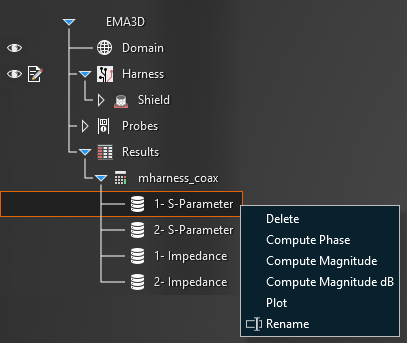
Additionally, right clicking on
 Impedance provides similar options, but also allows for plotting resistance and reactance.
Impedance provides similar options, but also allows for plotting resistance and reactance.
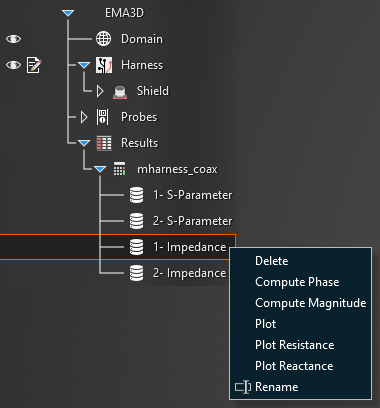
Choose the desired plotting tool.
Selecting Plot will plot the raw S-parameter data vs frequency.
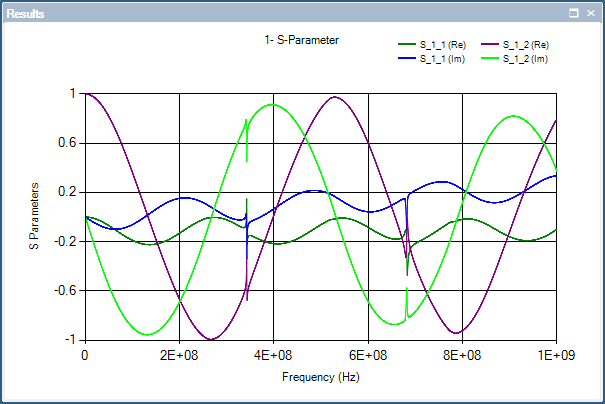
Selecting
 Compute Phase will compute the phase and allow it to be plotted vs frequency, though it does not plot automatically.
Compute Phase will compute the phase and allow it to be plotted vs frequency, though it does not plot automatically.
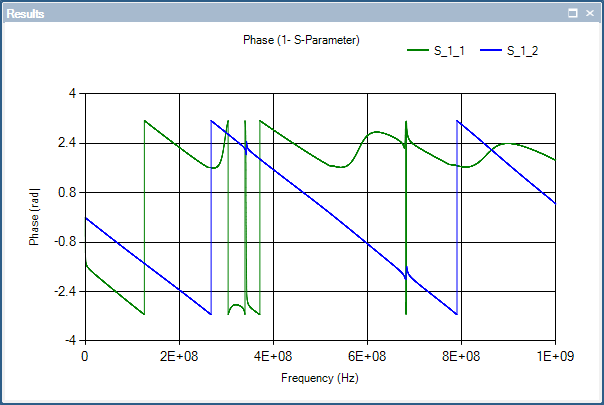
Selecting
 Compute Magnitude will compute the magnitude and allow it to be plotted vs frequency, though it does not plot automatically.
Compute Magnitude will compute the magnitude and allow it to be plotted vs frequency, though it does not plot automatically.
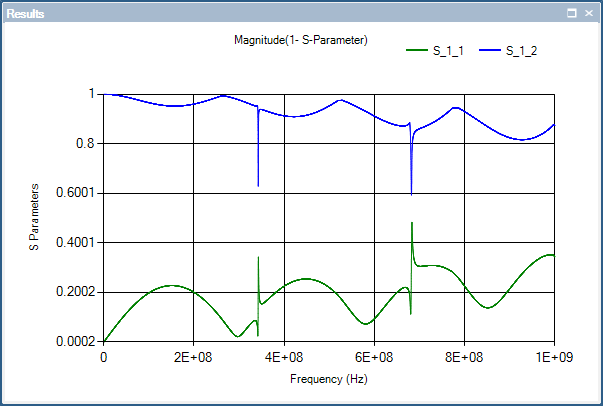
Selecting
 Compute Magnitude (dB) will compute the magnitude in dB and allow it to be plotted vs frequency, though it does not plot automatically.
Compute Magnitude (dB) will compute the magnitude in dB and allow it to be plotted vs frequency, though it does not plot automatically.
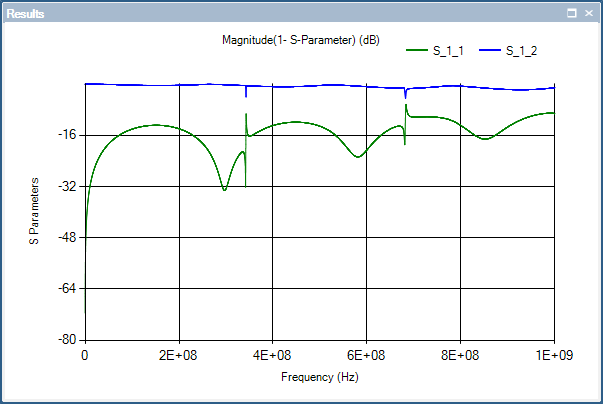
Selecting
 Plot Resistance will compute the resistance and provide an impedance vs frequency graph.
Plot Resistance will compute the resistance and provide an impedance vs frequency graph.
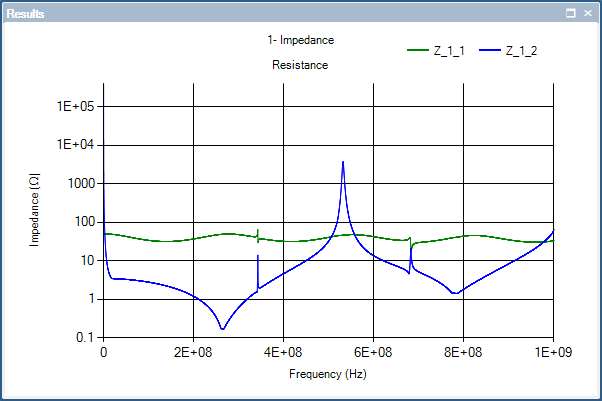
Selecting
 Plot Reactance will compute the reactance and provide an impedance vs frequency graph.
Plot Reactance will compute the reactance and provide an impedance vs frequency graph.
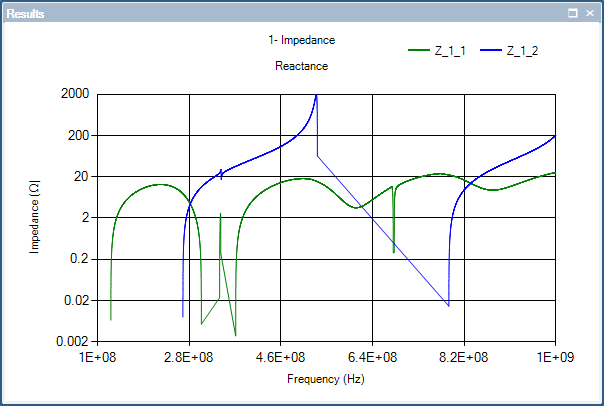
To plot the raw S-parameter data, right click on
 #-S-Parameter (the # corresponds to the port number) in the Simulation Tree and select Plot from the pop-up menu. The plot window will show up immediately.
#-S-Parameter (the # corresponds to the port number) in the Simulation Tree and select Plot from the pop-up menu. The plot window will show up immediately.
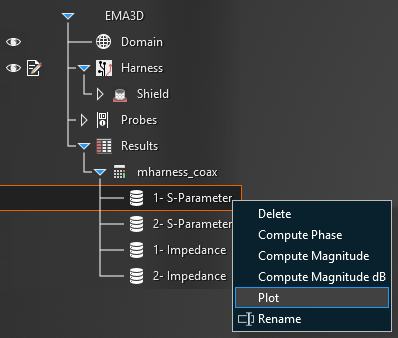
To compute and plot other S-parameter data (phase, magnitude, magnitude (dB)), right click on
 #-S-Parameter in the Simulation Tree and select the desired computation option from the pop-up menu.
#-S-Parameter in the Simulation Tree and select the desired computation option from the pop-up menu.
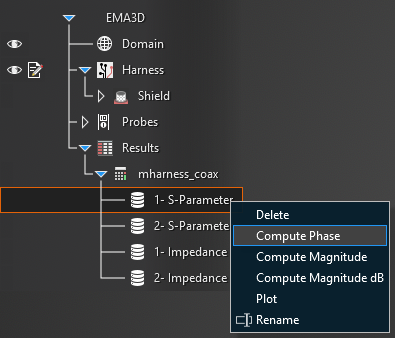
The computed data file will be nested beneath
 #-S-Parameter in the Simulation Tree. To see the plot, right click the data file and select Plot.
#-S-Parameter in the Simulation Tree. To see the plot, right click the data file and select Plot.
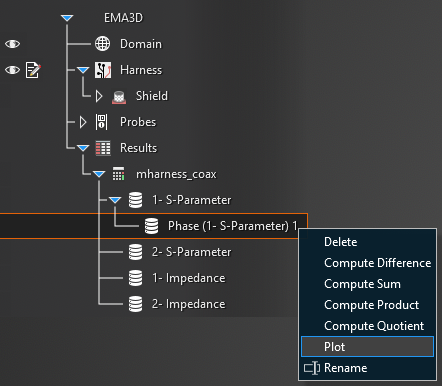
To plot the raw Impedance data or resistance and reactance, right click on
 #-Impedance in the Simulation Tree and select the desired option from the pop-up menu. The plot window will show up immediately.
#-Impedance in the Simulation Tree and select the desired option from the pop-up menu. The plot window will show up immediately.
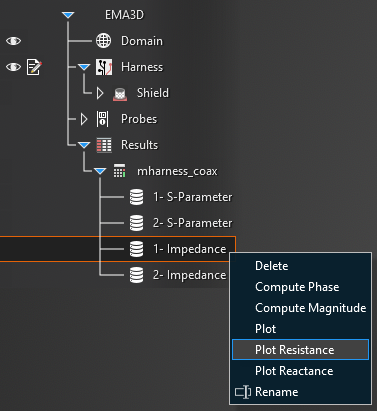
To compute and plot other Impedance data (phase and magnitude), right click on
 #-Impedance in the Simulation Tree and select the desired computation option from the pop-up menu.
#-Impedance in the Simulation Tree and select the desired computation option from the pop-up menu.
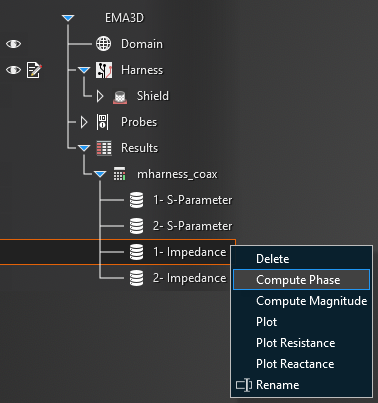
The computed data file will be nested beneath
 #-Impedance in the Simulation Tree. To see the plot, right click the data file and select Plot.
#-Impedance in the Simulation Tree. To see the plot, right click the data file and select Plot.
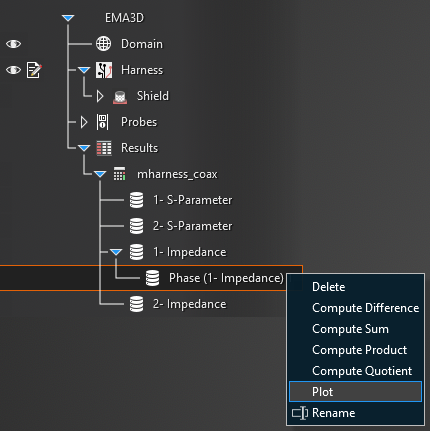
The plot(s) will show up within the Visualization node in the Simulation Tree with an appropriate name and identifying port number.
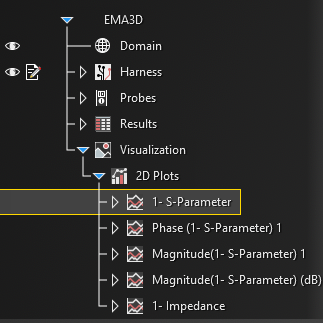
To see the plots at any time, click on one of the plots and select
 Show in the pop-up window.
Show in the pop-up window.
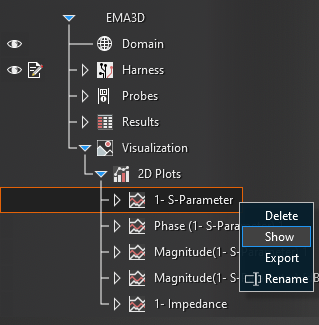
To change the plot characteristics, right click on the plot window and select Configure and then Chart.
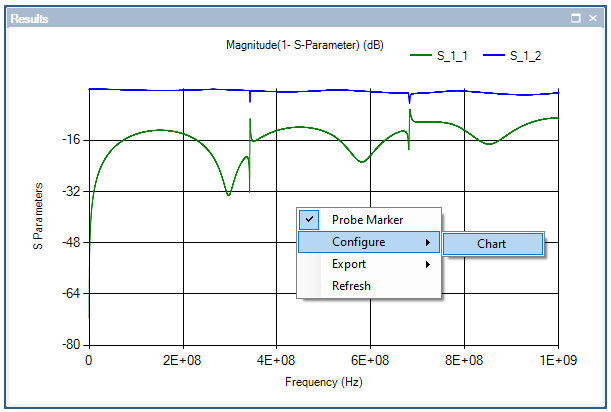
A new window with adjustable plot properties will appear. Make any changes, then close out of the pop-up window. For changes to show up, users may need to right click on the plot and select Refresh.
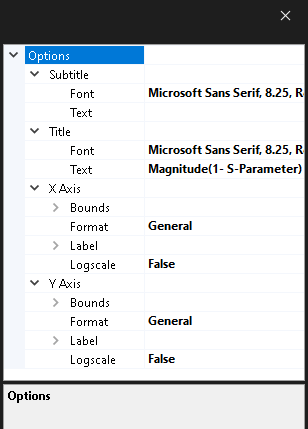
It is possible to plot the results of multiple probes on the same plot by dragging the results of one probe from the Results node in the Simulation Tree to the desired plot within the Visualization node. Users may need to right click on the graph and hit Refresh in the pop-up menu or close the plot and reopen it to see the new plot.
Users can export either a data file or image of the computed S-parameter data.
To export a data file:
There are two ways to get to the data export window:
After the plots have been generated, open the desired plot to export. Right click anywhere in the graph window, select Export from the pop-up menu, then select
 Data.
Data.
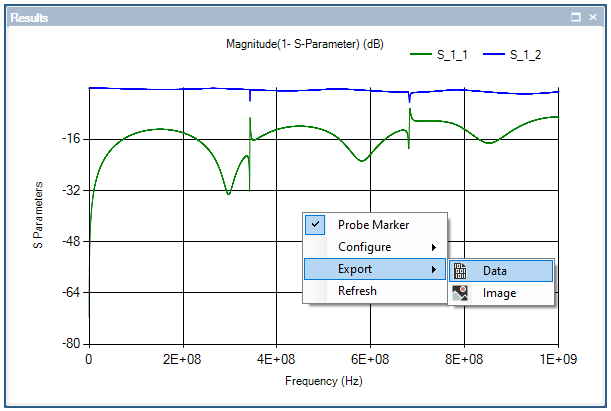
Alternatively, right click the desired plot to output from the Visualization node of the Simulation Tree and select
 Export.
Export.
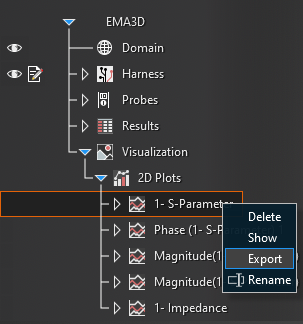
Browse to the desired save folder, name the file, and select the data file output type from the drop-down menu. Then click Save.
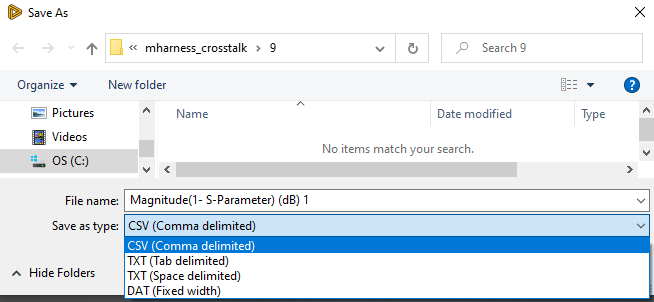
To export a plot image:
After the plots have been generated, open the desired plot to export.
Right click anywhere in the graph window, select Export from the pop-up menu, then select
 Image.
Image.
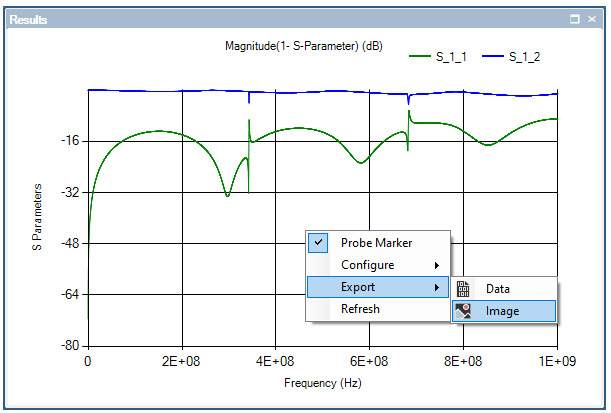
Browse to the desired save folder, name the file, and select the image output type from the drop-down menu. Then click Save.
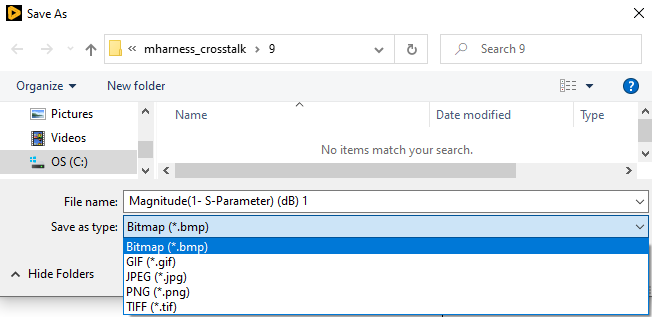
EMA3D - © 2025 EMA, Inc. Unauthorized use, distribution, or duplication is prohibited.